In addition to the standard input of content into Google documents, it is also possible to dictate a document in multiple languages, including Polish.
Settings
Google Chrome browser.
For the described function to be available, it is necessary to open Google documents in the Chrome browser.
Then, in the open document in the main menu, select Tools (Alt + t) and from the drop-down menu, select Voice Typing.
This item is also available under the keyboard shortcut Ctrl + Shift + S.
To use the described function, you must allow the browser to use the microphone.
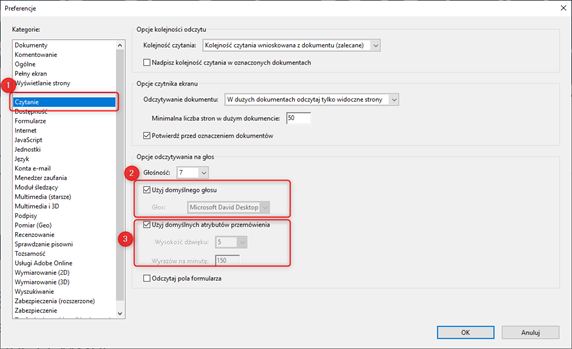
Image 1. Main menu - Tools - Voice Typing
Settings for the language of the dictated text
When this item is selected, the microphone appears with a tiny menu above it in which you can select the dictation language of the document. The drop-down menu selects the exact language as the content of the dictated information.
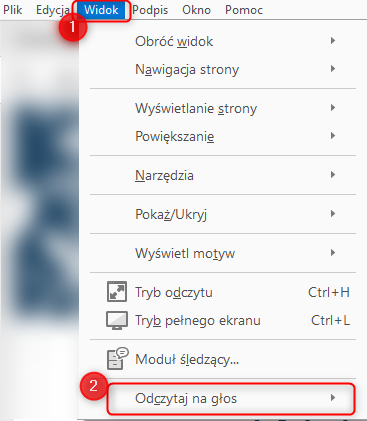
Image 2. Menu View - Read aloud
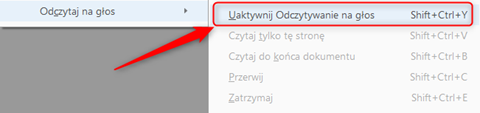
Image 3. Visualisation of dictated content in a document


