Mind Mapping is a way of presenting selected problems, ideas, concepts, thoughts and issues by means of a diagram using short slogans and drawings.
This enables information to be organised in a visual hierarchy and makes learning more effective.
The authors of this method of note-taking are considered to be brothers Tony and Barry Buzan, who invented it in the 1970s.
Central to any mind map should be the issue under discussion. The branches closest to the centre should contain the main keywords related to the concept. Subsequent branches should be an elaboration, a refinement of the overarching branches.
Mind maps can be drawn by hand, but you can also use software to create them. There are many applications in which one can create mind maps.
A few selected applications in which we have created similar mind maps will be presented below.
Creating mind maps in the Miro application
Miro offers its users a great deal of free templates, one of which is dedicated strictly to mind maps. Of course, you can choose not to use the templates and create your own mind map based on the available tools, but a template speeds things up.
Each of the templates created in Miro is described in detail for users. Below is a link to the template discussed in this section.
Link to the Mind Map template in the Miro application
Miro allows its users to add Images and icons, as well as to arrange branches away from the central theme vertically or horizontally.
To create another main branch off the central theme in the edit mode, simply select a plus and enter a keyword and another branch is automatically created with a colour already selected at random. Adding further branches and sub-branches is simple and intuitive. Each ‘offspring’ of a given issue automatically inherits the branch colour from its ‘parent’.
In Miro, it is very easy to add any image, photo, icon or hand-drawing to a topic. It is also possible to change the colour of the branch.
Miro enables its users to present the diagrams they have created (including mind maps) in a special presentation mode.
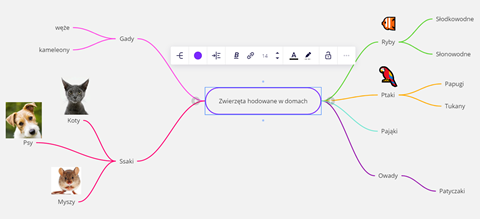
Image 1. An example of a mind map in Miro
Mind maps created in the Lucid application
The Lucid application provides its users with several free templates, one of which is good for mind maps. In this template, the lines, depending on their distance from the headword, automatically have different thicknesses. The closer to the centre, the thicker the lines are. Creating more new branches is no longer as easy as in, for example, Miro, because the default branches do not have the same style as the existing ones in the template.
Each new branch must be changed: colour, thickness and bend style to resemble those used in the template. The nodes between branches are not given automatically, but are objects to be placed separately.
In the template, issues are signed on the branches of the map by default, not at their ends. It is possible to add Images.
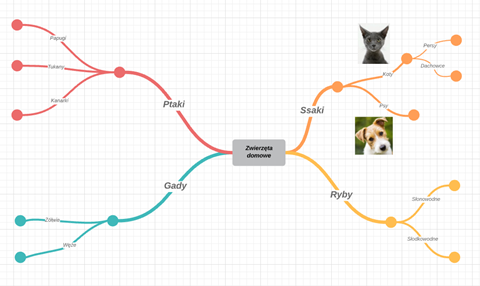
Image 2. An example of a mind map in Lucid.
Thinking map in Popplet
Link to the Popplet application
Popplet is a very simple mind map application. It does not have a lot of features, but it is possible to quickly create the structure of a mind map without interfering with additional functionality. There are no templates available and, in addition to writing text, it is possible to change the colours of the borders or add images or manual drawings.
The application is only used to create simple mind maps, but it makes them quickly and the user is not distracted by browsing the available functions.
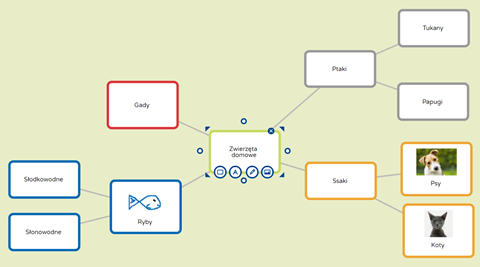
Image 3. An example of a mind map in Popplet
Mind map in GitMind
Link to the GitMind application.
The GitMind app enables its users to create mind maps quickly and intuitively. There are several templates that can be selected as you work on your mind map and then the look and layout of the map changes slightly. GitMind allows you to add images to selected topics. Another advantage of the described application is the possibility to collapse and expand the created mind map. Thanks to this feature, one can hide the more elaborate nodes for a while and then make them visible again when the time comes.
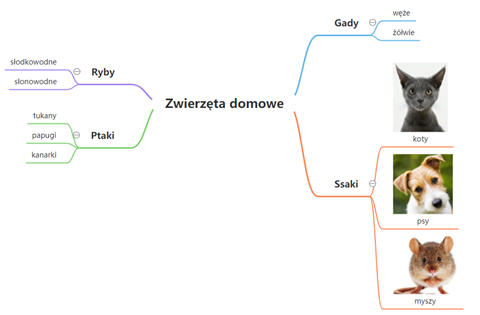
Image 4. An example of a mind map in GitMind


